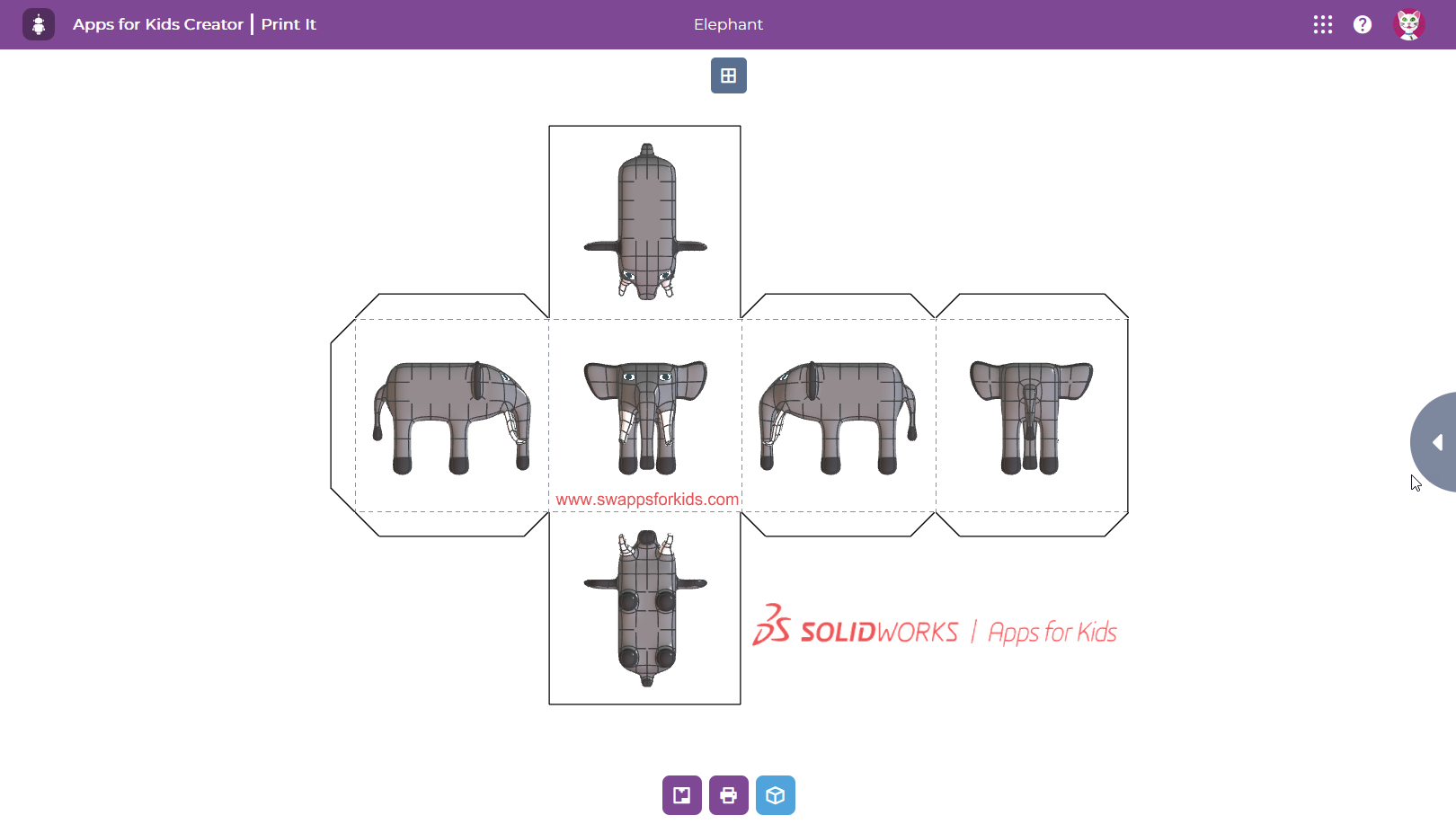
Activity ideas for busy grown-ups and curious pre-schoolers
If you thought that SOLIDWORKS Apps for Kids wasn’t adapted to pre-schoolers, think again! We have gathered some activity ideas for using SOLIDWORKS Apps for Kids with 4-6 years old children.
If you haven’t created an account yet, go to https://beta.swappsforkids.com/#/signup and start today.
The key with pre-schoolers is to keep activities short and focused. The “journey” is also more important than the result. Here are some ideas for you to try – with our tips on making it an enjoyable activity for families or preschool settings.
3D Coloring in “Style it”
You can very quickly setup-up this activity:
- Browse the “Public Projects” gallery for a model of your child’s liking, “Riff” it and open it in “Style It”.
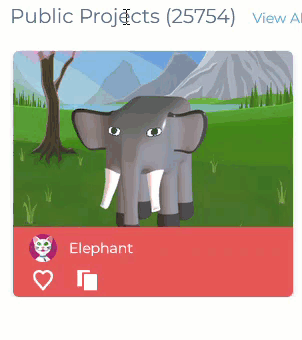
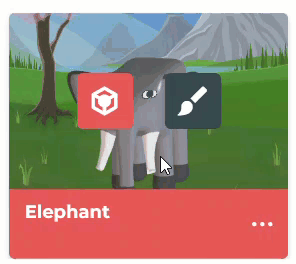
- Paint everything in a single color using the “Bucket” Command

- Hand your device to your child and let them come up with their own design.
If you have a printer, you can offer your child to get a print of their creation using “Print it”
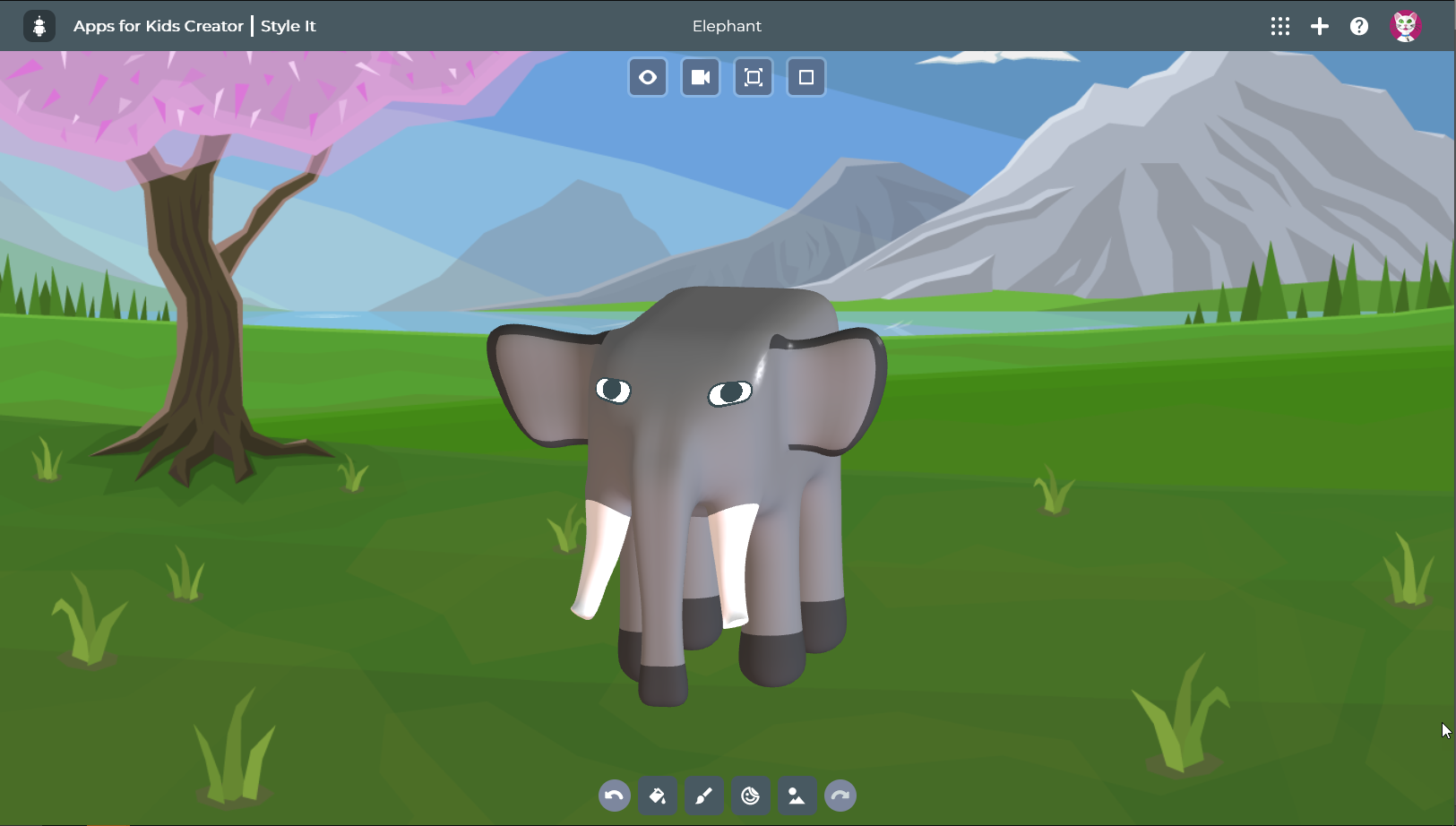
Tips:
- Encourage your child to explain what they want to do and try different commands. They can easily “undo”
 anything they don’t like.
anything they don’t like. - Encourage your child to describe their model using adjectives and to count objects, faces, etc.
- If they haven’t found them on their own, show them the “Stickers”
 and “Scenes”
and “Scenes”  .
.
2D Pen and Paper Coloring activity – Screen-free activity
- Browse the “Public Projects” gallery for a model of your child’s liking, “Riff” it and open it in “Style It”.
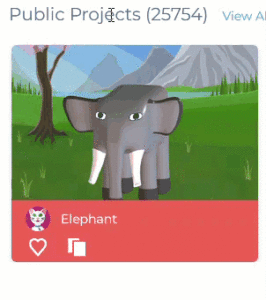
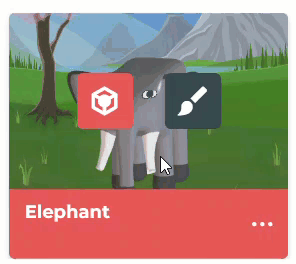
- Paint everything in white, using the “Bucket” Command.

- In “Print it”, launch the “2D print” command
 and select the “Color Print” option
and select the “Color Print” option  to print the model on paper.
to print the model on paper. - Hand colour pencils and the print to your child and let them color it.
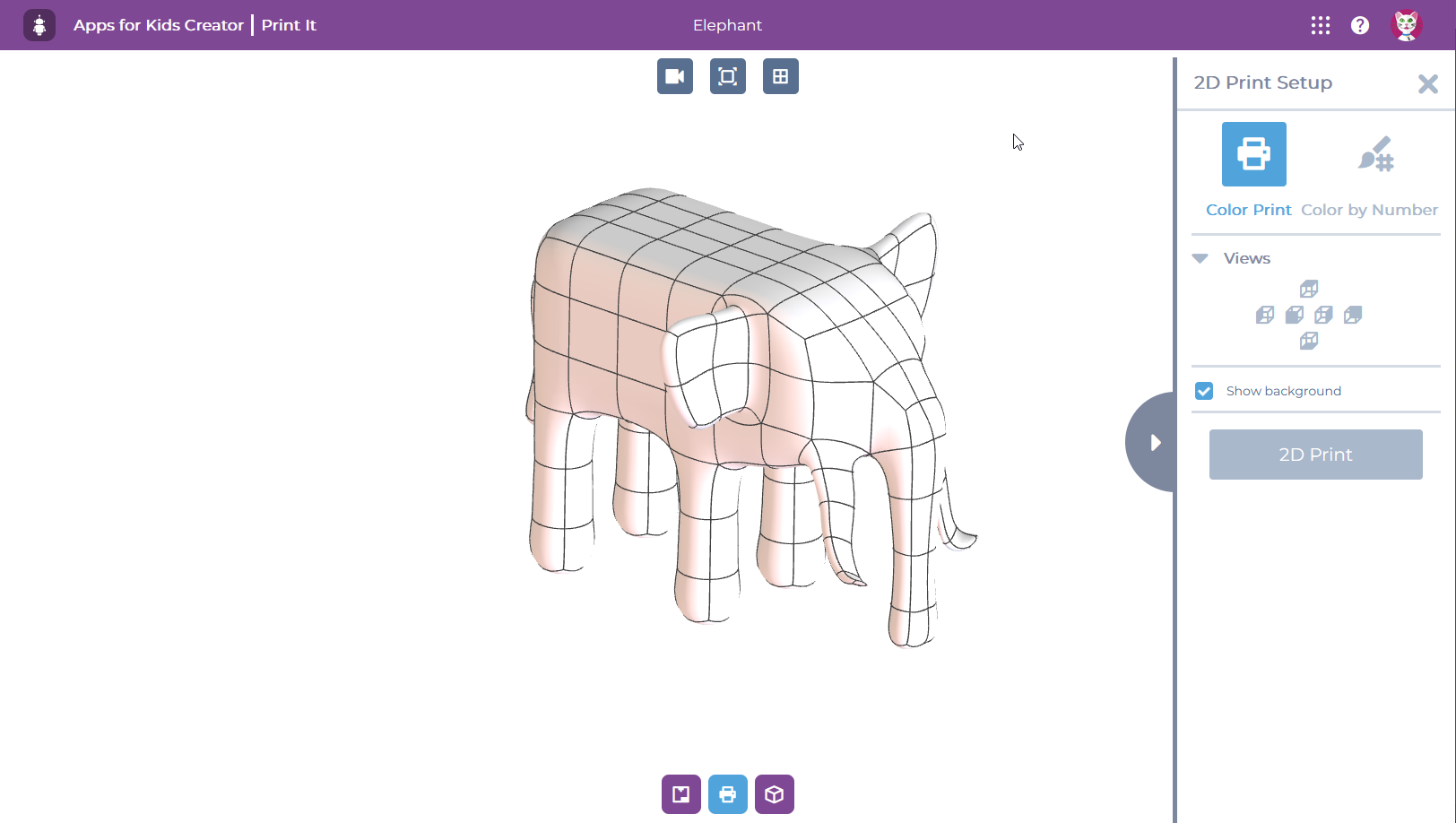
Tips:
- You can let your child choose a model of their liking on step 1
- You can design the model yourself in “Shape It”
- Encourage your child to name the colors they’ve chosen, describe their creation and come up with a story.
2D Color by Number activity – Screen-free activity
- Open the model painted by your child as part of the first activity (“3D Colouring in Style it”) in “Print it”.
- Launch the “2D Print” command
 , select the “Color by Number”
, select the “Color by Number” 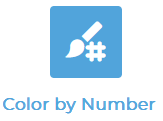 option and print the model.
option and print the model. - Invite your child to select color pencils matching the colors in the print.
- Invite your child to recognize the different numbers.
- Let your child do the coloring.
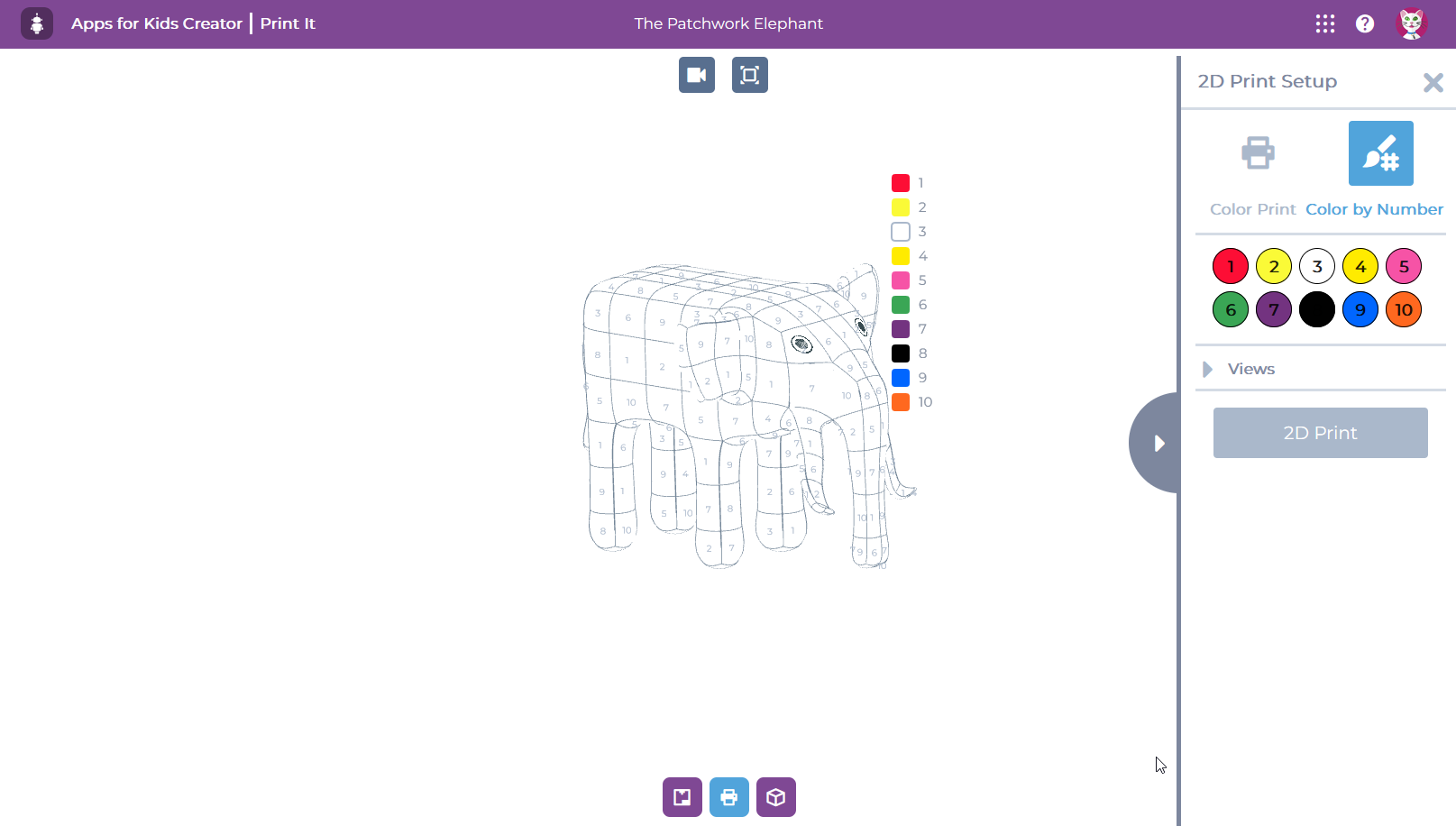
3D Paper-cube activity – Screen-free activity
- Open the model painted by your child as part of the first activity (“3D Colouring in Style it”) in “Print it”.
- Launch the “Cube Print” command and print.

- Invite your child to cut out the cube pattern, and then fold along the edges and glue the cube together.
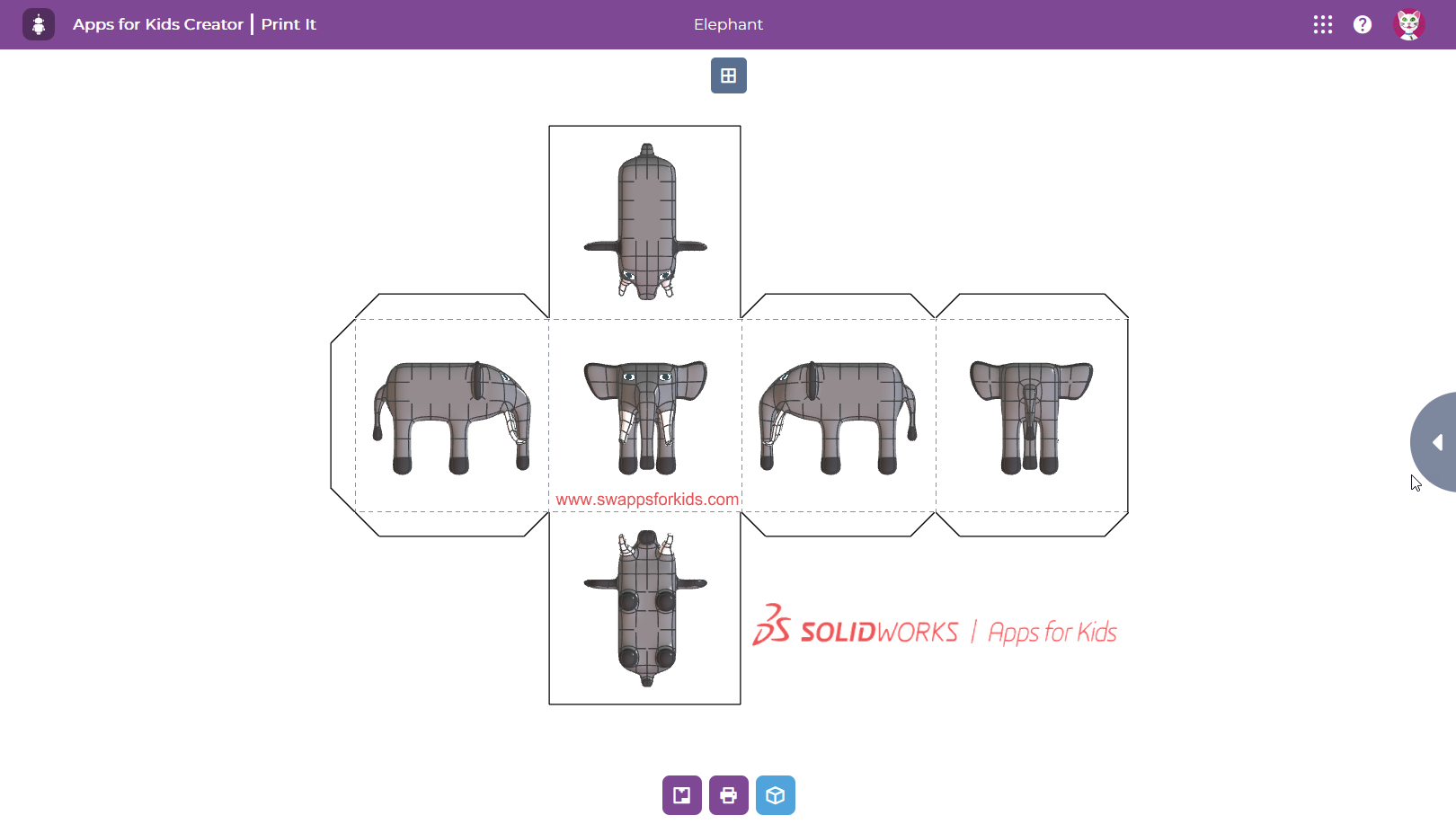
Tips:
- You can invite your child to count the number of faces of their cube. You can also expand on describing a dice.
- You can discuss the concept of “projected views” with your child by asking questions such as “where is this part on this cube face?” “Why can’t I see that part on this cube face?”
- You can discuss the idea of folding 2D shapes to create 3D shapes in origami, sewing, magnetic tiles type of construction toys.
- You can discuss other 3D shapes and look into creating their pattern with paper: a prism or a pyramid.
Story-telling
You can encourage your child to think about their favorite story and help them re-create it with you using “Shape it” and “Style it”.
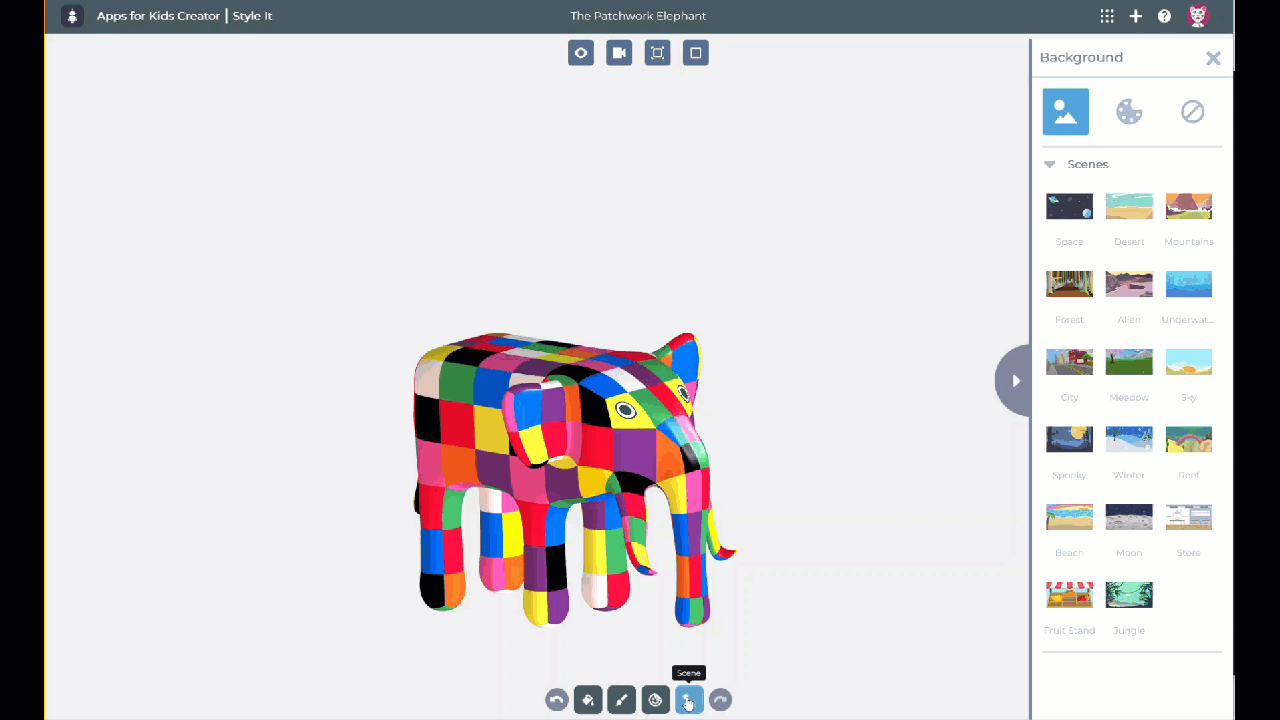
Tip: “Scenes”  in “Style it” are a quick and easy way to embark their characters on adventures!
in “Style it” are a quick and easy way to embark their characters on adventures!
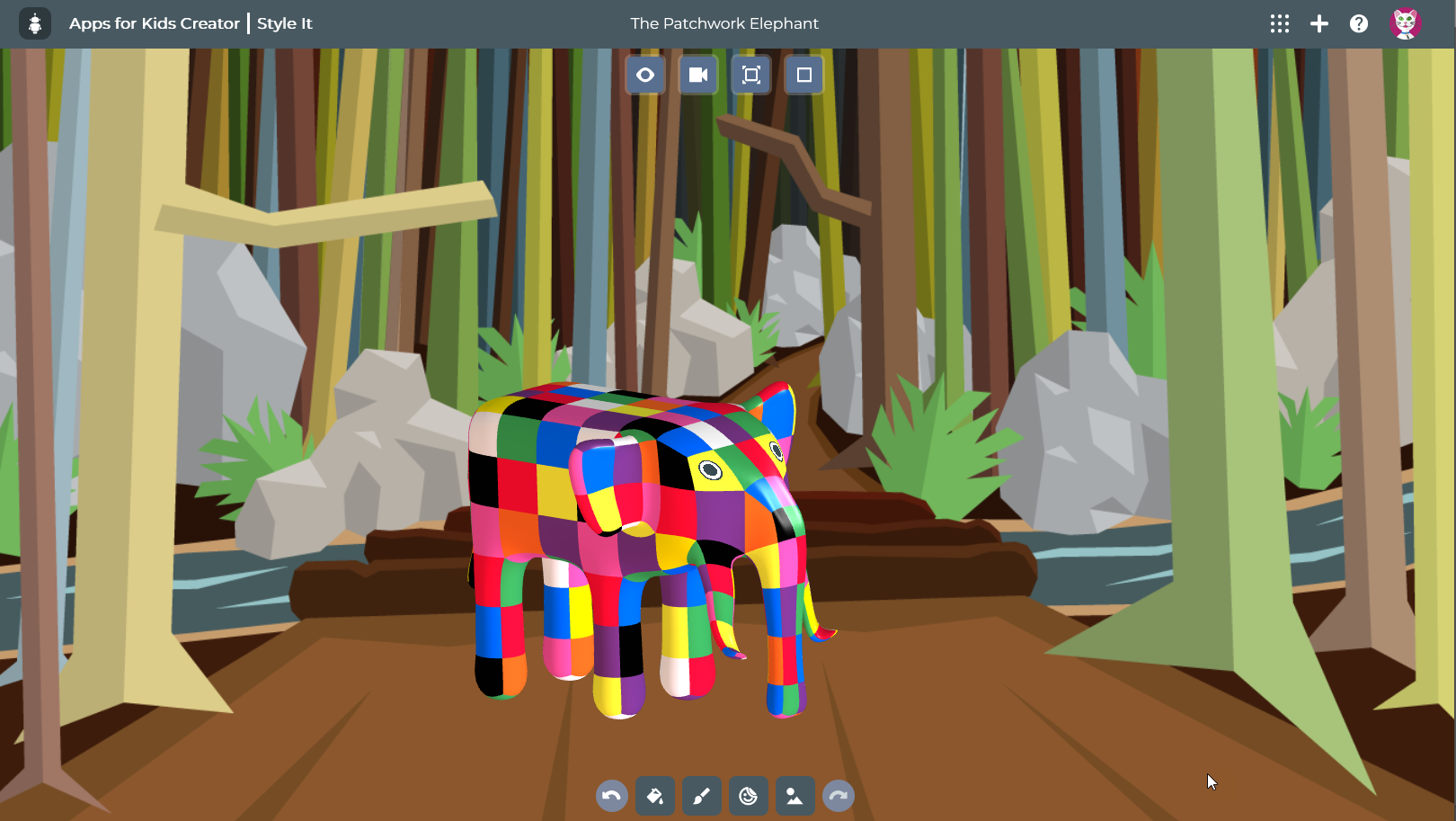
Involving older siblings in these activities
If you have older children who enjoy designing in “Shape it”, why not involve them in the above activities?
Tip: Encourage the older child to describe what they do and share their design tips with the younger child. After all, aren’t collaborative designs the best in the professional world?
The benefits of open-ended play for pre-schoolers:
New research suggests that the “best toys for young children are open-ended, non-realistic and with multiple parts”. They let children engage in problem-solving, interact with their peers and use language, all in a creative way.
SOLIDWORKS Apps for Kids is the digital version of this type of toy: children are free to create anything – realistic or not – with endless possibilities of shapes and colours. Also, when young children share and describe their process, they develop their vocabulary.
The research suggests that the journey is more important than the result.
That is why “Shape It” is also beneficial for younger children. Their creation may not resemble any real object. Still, trying different commands and figuring out what each one does while manipulating a model in 3D is excellent for their development. It’s highly beneficial to let a child go through different phases of discovery, frustration and perseverance when trying to figure out how something works.
If you haven’t created an account yet, go to https://beta.swappsforkids.com/#/signup and start today. Don’t forget to share your creations in SOLIDWORKS Apps for Kids!
Back to Blog
