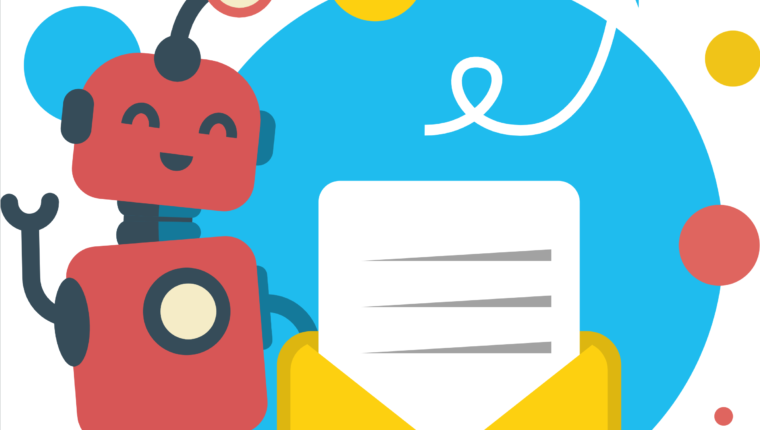
Welcome to the Apps for Kids Highlight – March Edition
The March wind blows in and spring is coming. Spring is the season of new beginnings. Animals awaken and the landscape comes to life after a cold winter. We are hoping you will enjoy SOLIDWORKS Apps for Kids as much as this springtime with full of sunshine and laughter. Check out our March newsletter to learn about SOLIDWORKS Apps for Kids and get inspired.
Awesome projects!
Check out these cool projects that we selected this month. Congratulations to the inspired designers! Check out all the shared projects on the Apps for Kids Website.
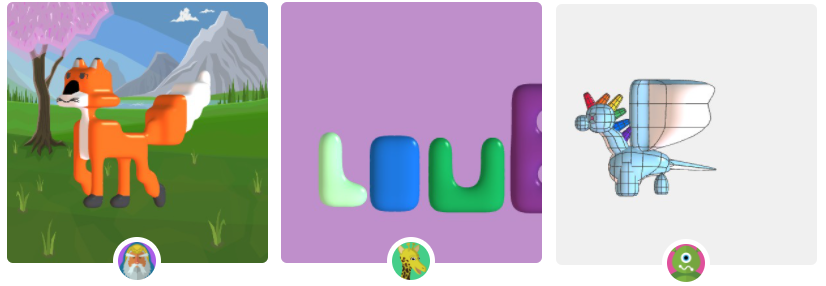
| Fox Amore/love Unicorn Dragon for my sis |
In the Spotlight
Sakura blossom season ( or Cherry blossom season) is around the corner. Speaking of sakura bloom, it is the icon of Japan. Therefore, we would like to share some stories from Japan this time.

For this article, our colleague, Junko Arai from SOLIDWORKS Education & Early Engagement in Japan, was the liaison with Keita Ushizaka, Industrial Human Resource Development Division, Fukushima Prefecture. Keita talked about how SOLIDWORKS Apps for Kids (A4K) inspires elementary students in their daily lives, and how they used it for their presentation in the annual 3D Design Contest organized by Fukushima Prefecture.
Click here to continue reading about the whole story.
You are using A4K Classroom and want to share your experience with your peers by featuring in this newsletter? Feel free to get in touch with us by sending out an email to Nina@swappsforkids.com.
Inspiration and Challenges
You may not see flowers bloom in your area yet, but we can make it happen. Check this Flower video and celebrate spring with SOLIDWORKS A4K. Let’s create this colorful 3D modeling together.
Want to see your kids’ designs on the SOLIDWORKS Education Facebook, Twitter, or Instagram? Simply share their Apps for Kids creation on social media, mentioning #flowers AND #swa4k, and we might feature them on our channels!
Tips and Tricks
3D Viewing
In Apps for Kids, 3D viewing tools and techniques are key to understanding 3D models and improving spatial awareness skills.
A4K is designed to allow anyone to manipulate their model in 3D space, no matter if you have a mouse, trackpad or touch screen device.
Check out the video below for some common ways to work in 3D:
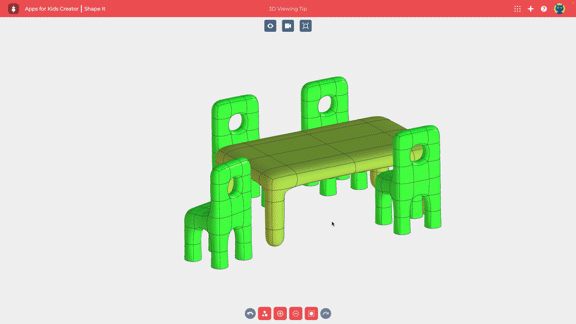
3D Viewing Reference
Mouse (3 button scroll wheel):
Rotate: Press and hold middle mouse button
Zoom: Scroll wheel forward and back (or shift + middle mouse button)
Pan: Control + press and hold middle mouse button
Mouse (2 button):
Rotate: Press and hold right mouse button
Zoom: Shift + press and hold right mouse button
Pan: Control + press and hold right mouse button
Trackpad:
Rotate: Press and drag with 2 fingers
Zoom: Pinch zoom action with 2 fingers (shift + 2 finger drag up/down)
Pan: Control key + press drag with 2 fingers
Touch Screen:
Rotate: Press and drag with 1 finger
Zoom: Pinch zoom action with 2 fingers
Pan: Press and drag with 2 fingers
Useful info and links
- Apps for Kids Video Gallery
- Apps for Kids FAQ
- Sign up for an individual creator account, or a classroom account today!
Login to your Classroom account
Login to your individual Creator account
Share your Feedback with us
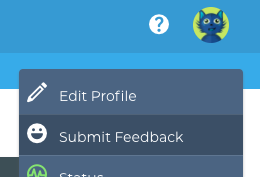
We would love to hear from you, feel free to share what you are doing with Apps for Kids or any improvement you feel we could make.
To share feedback with us, click your avatar at the top right and then choose “Submit Feedback”. Your feedback is directly shared to the Apps for Kids team!

